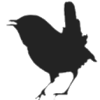User Tools
Sidebar
keyboard
Keyboard shortcuts
F1- Help, when no module is selected show the module documentation in the default browser, when a module is selected show the specifics for that module in the default browser.F2- Show the patch editor.F3- Show the settings screen.F5- Go to the Debug page.F6- Check for updates, this will take you to the Wren website and it will compare your version with the current on site version. You can upgrade Wren from the Help menu.F7- Reset, this resets the patch,some modules will listen to the reset message and will reinitialize themselves on seeing it. For instance random based modules will set new random values and sequencers will go to the starting step.F8- Toggle alowance for live morph modulation - will have to doucument that later.F9- Run stop toggle, it will start or stop audio processing.
0- When the mouse pointer is over a knob pressing 0 will set the knob to it's default value.1to8- Select one of the variations 1 to 8 as the current variation. Patches have 8 variations, and each variation can have different settings for knobs and selectors.R- Random params. For the selected modules randomize all knobs for which randomization is allowed. When no modules are selected do the same for all modules.I- Toggle wire visibility for invisible wires.Delete- Delete the selected modules.
Alt+R- Show / Hide the randomizer.Alt+X- Close Wren.
Ctrl+F8- Toggle allowance for Morph modulation.Ctrl+F12- Toggle manual compilation mode, when manual compilation mode is on structural changes in the patch will not lead to patch recompilation, which normally would have occurred. Use F12 in this for manual compilation.Ctrl+Space- Wiggle wires, sometimes wires will be drawn in a 'wrong' place obscuring other GUI elements, wiggling randomizes the wire drawing, and this may help.Ctrl+A- Select all modules.Ctrl+C- Copy selected modules, and their values.Ctrl+D- Toggle sound on / off, the audio interface will keep running but the output will be muted or unmuted.Ctrl+E- Paste module values, this will only work when the clipboard holds the values of the same module type as that the values are being pasted to. The values are the positions of the controls on the module.Ctrl+F- Find modules. In the settings screen (F3) you can select what areas are being searched, bydefault it will be in the module selector and in the patch, both can be disabled. The search edit also has a context menu to change the search settings.Ctrl+H- Show the edit history dialog, this dialog is is used for un- or re-doing non structural edits (knob and button changes).Ctrl+I- Toggle module selection; unselected ones become selected, selected ones become unselected.Ctrl+L- Toggle lights; when off the lights on modules, and some more stuff, will not be updated anymore. Some user interface feedback will still keep running, like sequencer slider updates for instance. When the lights are off a patch running into CPU limits may perform better.Ctrl+M- Show the MIDI assignement dialog, this will need a separate page.Ctrl+N- Deselect all modules.Ctrl+O- Open patch.Ctrl+P- Panic! this will will turn off any hanging MIDI motes due to a missed MIDI note off message.Ctrl+Q- View patch player.Ctrl+S- Save patch.Ctrl+T- Toggle top pane visibility.Ctrl+U- Find unconnected modules, this may help to clean up a patch. Note tho that his is not perfect, and it is not recursive (in that when removal of an unconnected module would lead to other modules getting unconnected).Ctrl+V- Paste modules.Ctrl+W- Toggle wire visibility; hiding the wires will clear up the view on the patch (while clicking on a connector will still light up the connected connecors and the wire tree) and also when a patch is on the CPU edge it might give just a couple of procents computation time.Ctrl+X- Cut selected modules.Ctrl+Y- Redo structural changes; structural changes are addition/removal of modules and or wires, but not knob changes.Ctrl+Z- Undo structural changes; structural changes are addition/removal of modules and or wires, but not knob changes.
Shift+R- Toggle exclusion visibility; Items excluded from randomization can have a distinct border with this … the border will be turned on or off … but there is more to this to be explained elswhere.
keyboard.txt · Last modified: 2022/06/23 01:54 by jan