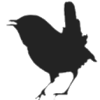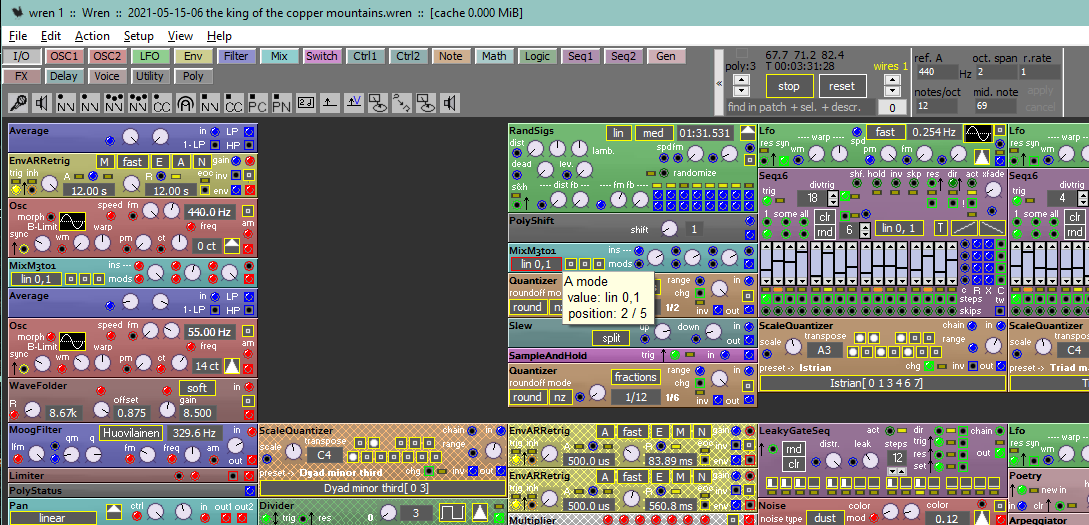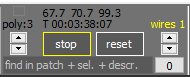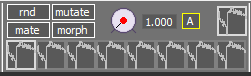User Tools
Sidebar
Editor screen
The patch view, or editor view, is where you create and edit your patches, it looks somewhat like :
It has the module selector where you can drag modules from to place them into the patch. Also see:
And there are some additional sections, these can be hidden or shown from the top bar right mouse context menu, or through the Config_screen F3.
run controls
This is where you:
- start or stop a patch
F9 - set the polyphony for the patch
- set the wire size.
It will also show CPU usage, and for how long the patch has been running. In addition to that there is a search box to help you find modules. I can search in the patch, in te module selector or in the help text associated with all the modules.
The 'wires 1' indicator tells you that the wire size is set to 1, and it being yellow tells you that the wires have been hidden. Wires can be toggled between hidden and visible with Ctrl+W. It is also possible to hide the wires by setting the wire size to zero or by hiding selected wires.
tuning controls
This is where you can globally retune the patch by setting the frequency for the reference A, setting the amount of notes per octave or change the octave span. The note number to be used for the middle C can also be set.
Additionally under r.rate a global rate scaling to be used for LFOs can be set.
When a change was made the Apply and Cancel buttons will light up to indicate this, and pressing Enter will perform an Apply action.