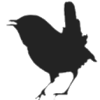editor_screen
Differences
This shows you the differences between two versions of the page.
| Both sides previous revision Previous revision Next revision | Previous revision | ||
|
editor_screen [2022/03/29 13:45] jan |
editor_screen [2022/03/31 20:41] (current) jan View for mouse / keys changed |
||
|---|---|---|---|
| Line 1: | Line 1: | ||
| + | ===== Editor screen ===== | ||
| + | |||
| The patch view, or editor view, is where you create and edit your patches, it looks somewhat like : | The patch view, or editor view, is where you create and edit your patches, it looks somewhat like : | ||
| Line 10: | Line 12: | ||
| *[[Remove_wires]] | *[[Remove_wires]] | ||
| - | And there are some additional sections, these can be hidden or shown from the top bar right mouse context menu, or through the [[Configuration_view]] (F3). | + | And there are some additional sections, these can be hidden or shown from the top bar right mouse context menu, or through the [[Config_screen]] '' |
| === run controls === | === run controls === | ||
| Line 18: | Line 20: | ||
| This is where you: | This is where you: | ||
| - | * start or stop a patch | + | * start or stop a patch '' |
| * set the polyphony for the patch | * set the polyphony for the patch | ||
| * set the wire size. | * set the wire size. | ||
| Line 24: | Line 26: | ||
| It will also show CPU usage, and for how long the patch has been running. In addition to that there is a search box to help you find modules. I can search in the patch, in te module selector or in the help text associated with all the modules. | It will also show CPU usage, and for how long the patch has been running. In addition to that there is a search box to help you find modules. I can search in the patch, in te module selector or in the help text associated with all the modules. | ||
| - | The 'wires 1' indicator tells you that the wire size is set to 1, and it being yellow tells you that the wires have been hidden. Wires can be toggled between hidden and visible with Ctrl+W. It is also possible to hide the wires by setting the wire size to zero or by hiding selected wires. | + | The 'wires 1' indicator tells you that the wire size is set to 1, and it being yellow tells you that the wires have been hidden. Wires can be toggled between hidden and visible with '' |
| === tuning controls === | === tuning controls === | ||
| Line 39: | Line 41: | ||
| {{: | {{: | ||
| + | |||
| + | FIXME | ||
| These are not shown in the image above, but can be made visible. | These are not shown in the image above, but can be made visible. | ||
| Line 45: | Line 49: | ||
| {{: | {{: | ||
| + | |||
| + | FIXME | ||
| These are not shown in the image above, but can be made visible. | These are not shown in the image above, but can be made visible. | ||
editor_screen.1648561512.txt · Last modified: 2022/03/29 13:45 by jan