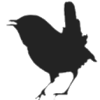faq
Differences
This shows you the differences between two versions of the page.
| Both sides previous revision Previous revision Next revision | Previous revision | ||
|
faq [2022/03/31 21:06] jan View for mouse / keys changed |
faq [2022/06/30 13:59] (current) jan [MIDI setup] |
||
|---|---|---|---|
| Line 39: | Line 39: | ||
| ==== The, or some, wires are not visible in the editor ==== | ==== The, or some, wires are not visible in the editor ==== | ||
| - | The wire thickness may have been set to zero, in the editor top pane under ' | + | The wire thickness may have been set to zero, in the editor top pane under ' |
| It is possible to set selected wire trees to be invisible, thay can be made visible from the action menu in this case (or just use '' | It is possible to set selected wire trees to be invisible, thay can be made visible from the action menu in this case (or just use '' | ||
| Line 83: | Line 83: | ||
| A lot of modules are rate smart, they will adjust their calculation rate from control rate to audio rate when an audio rate signal gets connected to one of it's inputs (and the connectors on it will change color too then). | A lot of modules are rate smart, they will adjust their calculation rate from control rate to audio rate when an audio rate signal gets connected to one of it's inputs (and the connectors on it will change color too then). | ||
| + | Also see [[wire_colors | wire colors]], [[add_wires | add wires]] and [[remove_wires | remove wires]]. | ||
| ==== How to change parameters ==== | ==== How to change parameters ==== | ||
| Line 157: | Line 158: | ||
| ==== MIDI setup ==== | ==== MIDI setup ==== | ||
| - | * Trough the main menu item settings/MIDI devices | + | * Trough the main menu item '' |
| - | * In the settings screen '' | + | |
| ==== OSC setup ==== | ==== OSC setup ==== | ||
| - | Each //ren// instance can either be an OSC transmitter (client) or an OSC receiver (server), but not both at the same time. The client / server indications are [[http:// | + | The OSC configuration can be reached trough the main menu '' |
| + | |||
| + | Each //Wren// instance can either be an OSC transmitter (client) or an OSC receiver (server), but not both at the same time. The client / server indications are [[http:// | ||
| There can be multiple listeners (servers) on one computer, but you can have one transmitter (client) only on any single computer (but you could have more transmitters (clients) spread over multiple computers). | There can be multiple listeners (servers) on one computer, but you can have one transmitter (client) only on any single computer (but you could have more transmitters (clients) spread over multiple computers). | ||
| Line 168: | Line 170: | ||
| When everything is set up correctly the //Wren// instance should be able to talk to or listen to any OSC enabled device (or software) present on your network (or computer). It is not possible to broadcast OSC messages out of your local network. With the proper holes set in routers etc. it should still be possible to set up a single transmitter (client) to receiver (server) link though. | When everything is set up correctly the //Wren// instance should be able to talk to or listen to any OSC enabled device (or software) present on your network (or computer). It is not possible to broadcast OSC messages out of your local network. With the proper holes set in routers etc. it should still be possible to set up a single transmitter (client) to receiver (server) link though. | ||
| - | Note: in the OscMessage module you do not specify the the leading slash (/) character, //Wren// will add it it by itself. | + | Note: in the OscMessage module you do not specify the the leading slash '' |
| Note: OSC address patterns are case sensitive, as in Module will //not// match module. | Note: OSC address patterns are case sensitive, as in Module will //not// match module. | ||
| - | === To set up //Wren// as an OSC //transmitter (client)// do the following: === | + | === To set up Wren as an OSC transmitter (client) do the following: === |
| - | * In the settings screen '' | + | * In the settings screen '' |
| - | * Then go trough the main menu to the Setup / OSC setup screen for the following settings: | + | * Then go trough the main menu to the '' |
| * The IP address must be set to a broadcasting address to allow for multiple receivers, otherwise the IP address of the single receiver can be used. The address to use depends on your network configuration but selecting 255.255.255.255 should always work. Locally I use 192.168.1.255 as the address which will reach all computers in the address range 192.168.1.x. When everything is on one computer using 127.0.0.1 or localhost works too. | * The IP address must be set to a broadcasting address to allow for multiple receivers, otherwise the IP address of the single receiver can be used. The address to use depends on your network configuration but selecting 255.255.255.255 should always work. Locally I use 192.168.1.255 as the address which will reach all computers in the address range 192.168.1.x. When everything is on one computer using 127.0.0.1 or localhost works too. | ||
| - | * The port must be set to a number not in use for any of the participating computers. When you select a port that is in use you will not be able to transmit a test message later on, and OSC errors will be reported in the log (OSC error logging is on by default, OSC message logging is off by default). | + | * The port must be set to a number not in use for any of the participating computers. When you select a port that is in use you will not be able to transmit a test message later on, and OSC errors will be reported in the log (OSC error logging is on by default, OSC message logging is off by default |
| * Check the Use OSC checkbox, then hit OK. | * Check the Use OSC checkbox, then hit OK. | ||
| * Reopen the OSC settings screen and then send test messages using the button, the ' | * Reopen the OSC settings screen and then send test messages using the button, the ' | ||
| - | === To set up //Wren// as an OSC //receiver (server)// do the following: === | + | === To set up Wren as an OSC receiver (server) do the following: === |
| - | * In the settings screen '' | + | * In the settings screen '' |
| - | * Then go trough the main menu to the Setup / OSC setup screen for the following settings: | + | * Then go trough the main menu to the '' |
| * The IP address must be set empty (internally 0.0.0.0 will be used in this case, but the field being empty will open the UDP socket as a listening (server) socket, filling in anything at all will try to open it as a client socket, so make sure that the field is completely empty). When OSC is set up to be a receiver no test messages can be sent from it, and the button do do so will be disabled when the IP addr field is (completely) empty. | * The IP address must be set empty (internally 0.0.0.0 will be used in this case, but the field being empty will open the UDP socket as a listening (server) socket, filling in anything at all will try to open it as a client socket, so make sure that the field is completely empty). When OSC is set up to be a receiver no test messages can be sent from it, and the button do do so will be disabled when the IP addr field is (completely) empty. | ||
| * The port must be set to the same value that was used to set up the transmitter. | * The port must be set to the same value that was used to set up the transmitter. | ||
| Line 206: | Line 208: | ||
| The following addresses are currently being used: | The following addresses are currently being used: | ||
| - | * / | + | * / |
| - | * /< | + | * /< |
| * /< | * /< | ||
| - | * All modules can receive OSC messages when the module title is set to start with an ' | + | * All modules can receive OSC messages when the module title is set to start with an ''@'' character. They then can be addressed with a /< |
| - | ==== How to get //Wren// to play with [[http:// | + | ==== How to get Wren to play with JACK ==== |
| What I did: | What I did: | ||
faq.1648760769.txt · Last modified: 2022/03/31 21:06 by jan